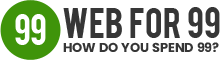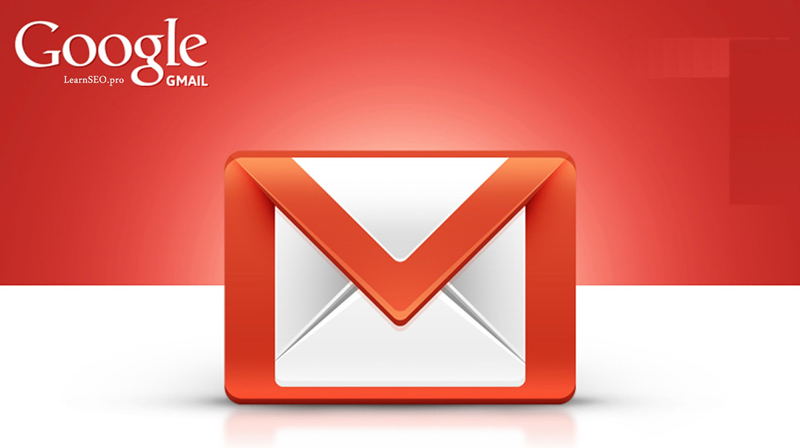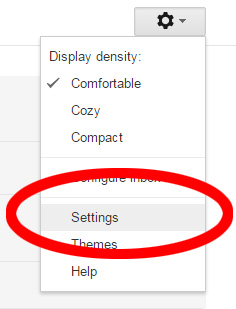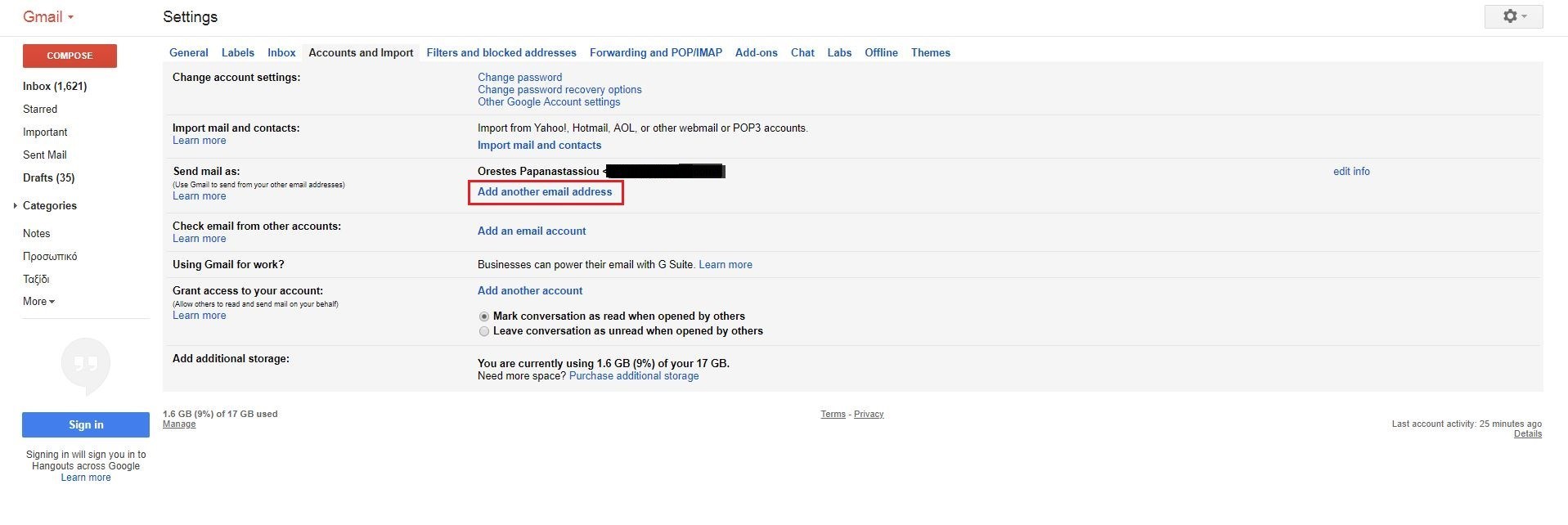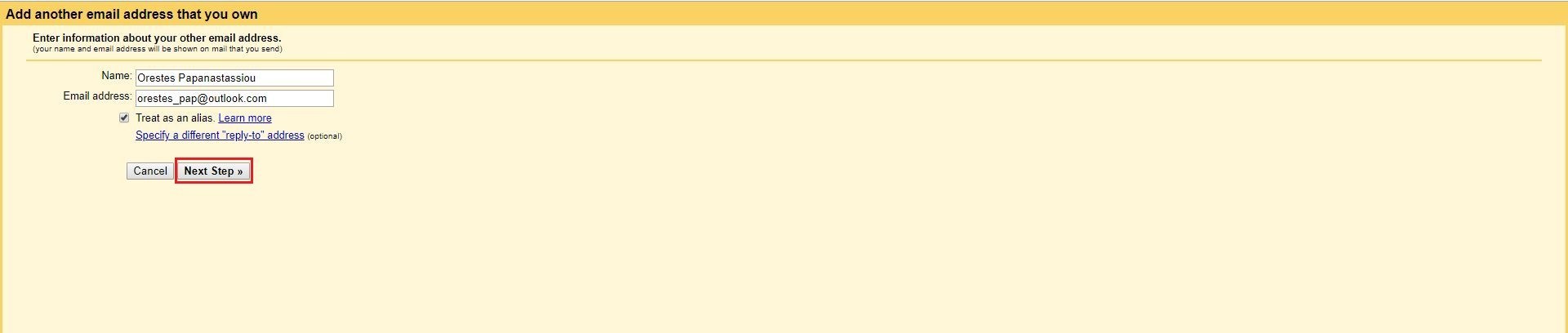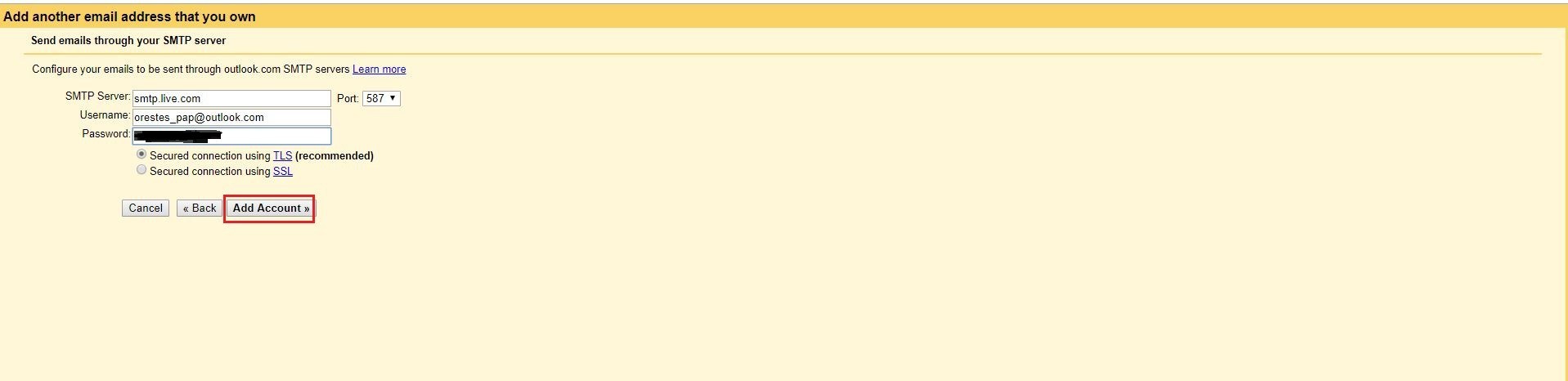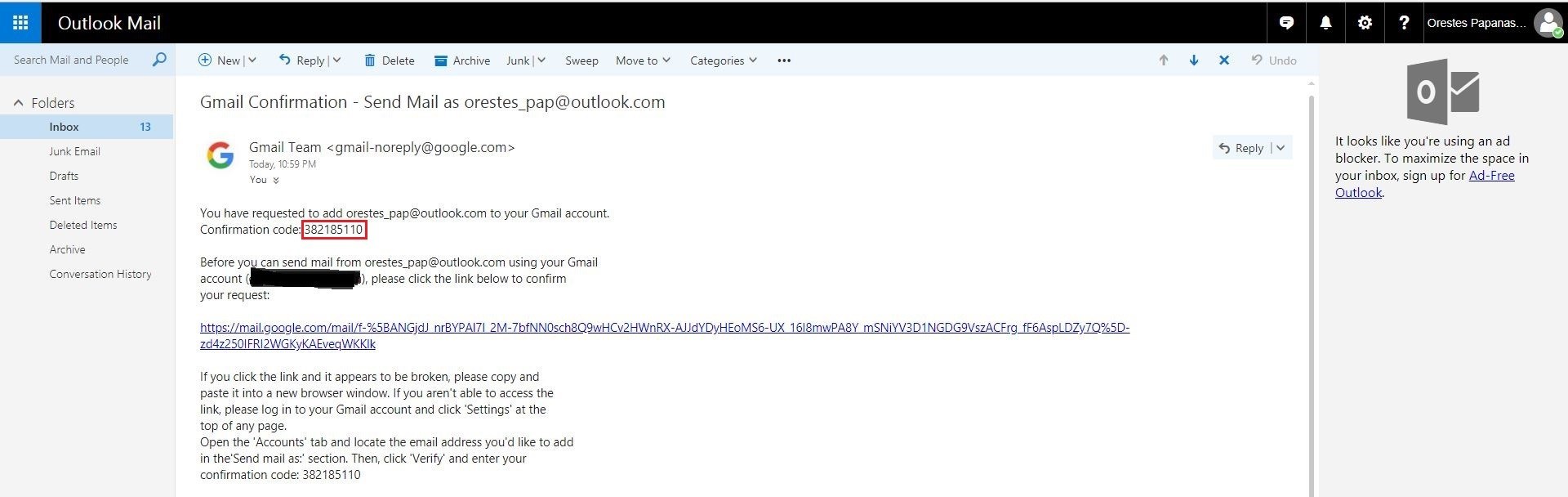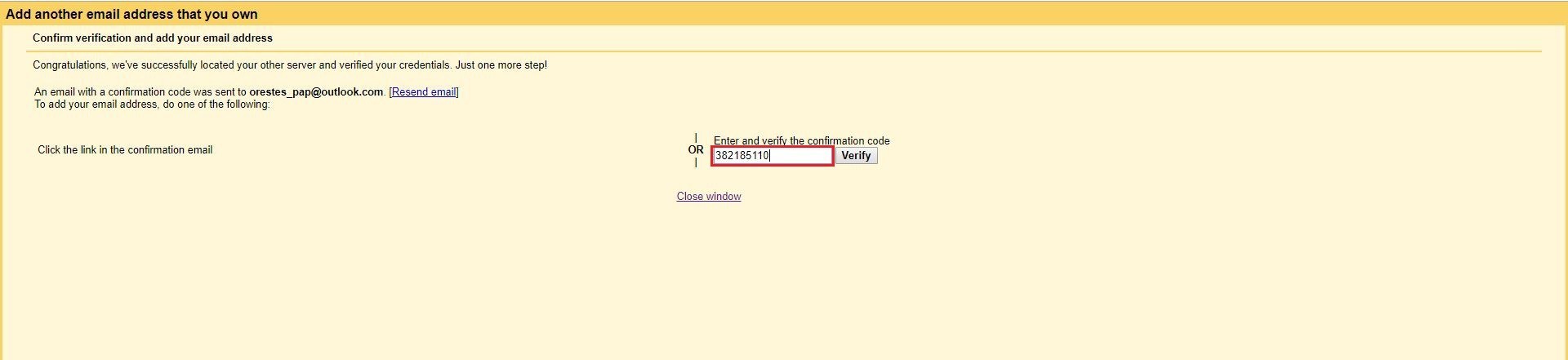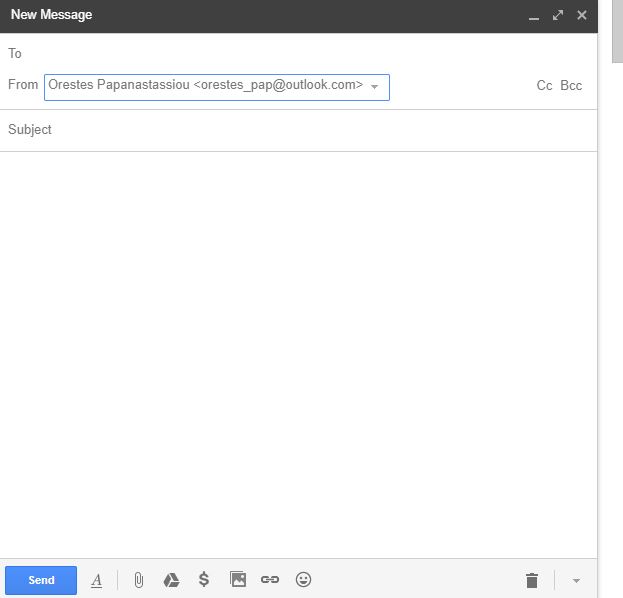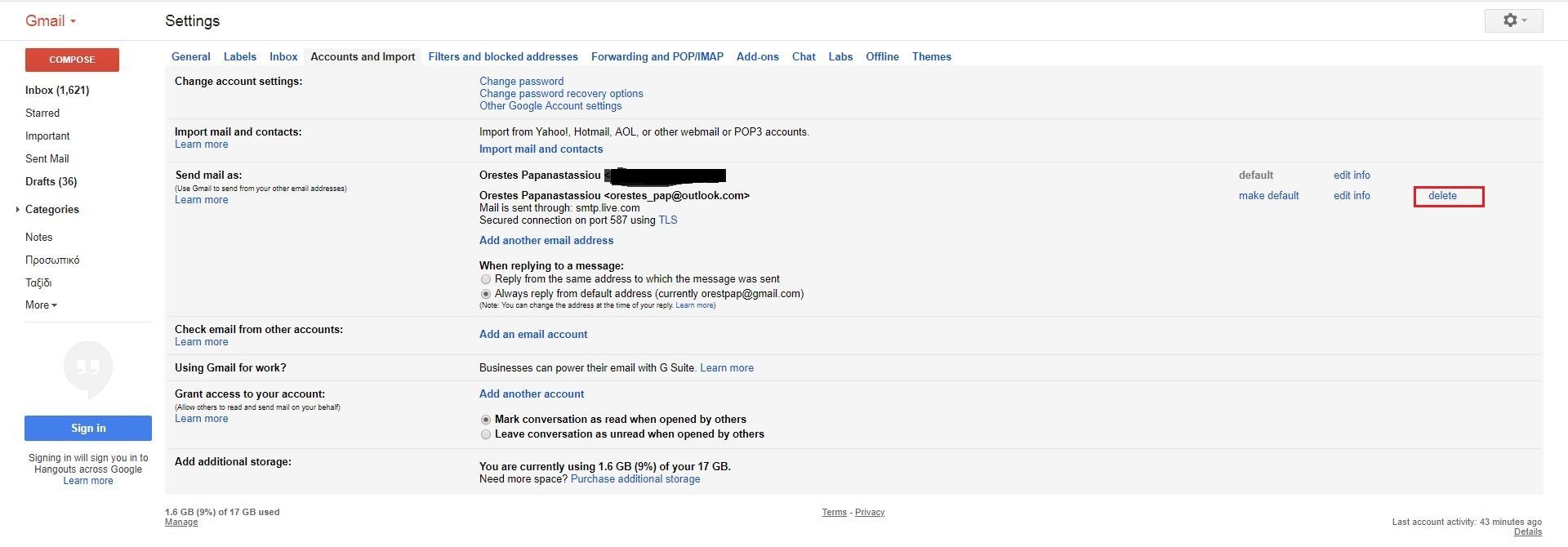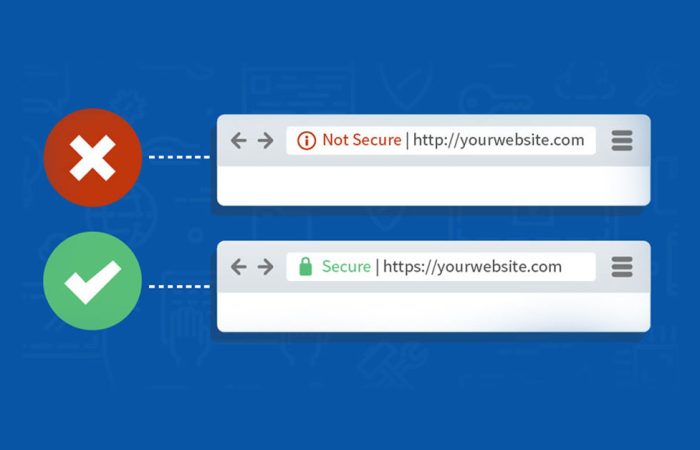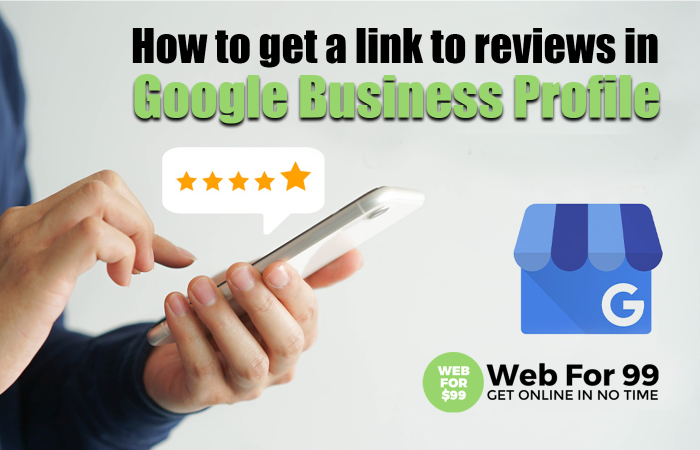A Comprehensive Guide to Understanding Secure Sockets Layer In today’s digital age, online security is…
How To Configure A Custom Email Address To Send Email Via Gmail
When we create websites for our clients, we also set their custom email accounts with their domain name “x@yourdomain.com”.
We provide with the link for the inbox but also recommend to manage it (send and receive email) via Gmail.
The process is fairly simple, just let out step-by-step tutorial guide you through.
Also, you may want to configure your custom email to receive email via Gmail.
So, let’s start the tutorial on how to configure a custom email address to send email via Gmail.
How To Configure A Custom Email Address To Send Email Via Gmail
Step 1:
Click the settings button from the Gear Icon (located in the top right side)
Step 2:
Click on the ‘Accounts and Import’ tab. Select the ‘Add another email address’ option.
Step 3:
A pop-up window will then emerge, asking you to fill in the address of the custom email you wish to use via Gmail. Write it down and the click Next Step.
Step 4:
Type-in the custom email address’ password. Leave all the other options as they were, Gmail has taken care of them for you.
Step 5:
Once you have typed in the password successfully, Gmail will send a confirmation code to the particular address. Keep the particular tab open.
Step 6:
Log in to the custom email address via the client you were already using for it, open the respective mail and copy the confirmation code.
Step 7:
Paste the confirmation code in the box and hit verify.
Step 8:
Mission accomplished. From now on, you will be able to check your mail for this address via Gmail, as well as sending email using this address .
When sending an email, click on the ‘From’ tab to switch between your original Gmail account and the custom address that you have synced.
BONUS: Remove the account
To remove the custom address, head back to Settings> Accounts and Import and hit the delete button, as illustrated below.
Final Note
To pull email from your custom account, Gmail uses the something called POP3 protocol; which means that emails sent to this account will take a bit more to show up compared to the original client you were using for this address. Additionally, any action you take for this account via the Gmail client won’t be synced to the original client you were using – sent messages, deleted messages, read messages etc.
If you encounter any problems while trying out the above or have a recommendation to make, feel free to shoot a comment down below.